25 Apr 2020
A friend of mine introduced me to github.io a few back and showed me some of the personal projects he has on his blog. My curiosity was piqued, so I set up a github repo, added a “hello, world!” html file, and… left it at that for about 6 months. Now that I’m quarantined at home with nothing to do except study for finals, I figured it’s the perfect time to figure this all out.
A quick note: this isn’t meant to be a full tutorial (for that, see the official documentation linked further down!) but hopefully an interesting overview of my usecase and workflow. If you want to follow along, first go to github.io and follow their guide on creating the repo, cloning it locally, writing your first html file, and then pushing it up.
Anyways, I went back to the github repo and tried to view my website. Nothing but a mono plain text “hello, world!”, which while riveting, doesn’t exactly fulfill my original vision. I pulled the repo to my new desktop (I’ve switched to KDE Manjaro after a little bit too much time on r/unixporn) and set out to install Jekyll. Here’s the series of commands I used, keeping in mind that Manjaro is an Arch-based distro:
# Install a full ruby environment
sudo pacman -S ruby base-devel
# Install ruby gems to ~/gems by adding lines to our .bashrc
echo '# Install Ruby Gems to ~/gems' >> ~/.bashrc
echo 'export GEM_HOME="$HOME/gems" >> ~/.bashrc
echo export PATH="$HOME/gems/bin:$PATH"' >> ~/.bashrc
# source our .bashrc so the gems are properly set up in the PATH
source ~/.bashrc
# Now we get to install Jekyll (and bundler!)
gem install jekyll bundlerI’ve found that when I forget to add those lines to .bashrc and source it, I get an error like: “WARNING: You don’t have /home/tylerb/.gem/ruby/2.7.0/bin in your PATH, gem executables will not run”, which, as you might imagine, means that the gem executables won’t run and we can’t install and use jekyll and bundler. I fix that by running
export PATH="/home/tylerb/.gem/ruby/2.7.0/bin:$PATH"Obviously, change my directory path to whatever yours is in the error message. I ended up adding this to my .bashrc at a later date when the error persisted following reboots.
Bundler is a Ruby package manager which tracks and installs the gems necessary to do your work. It wraps our Jekyll functions and makes sure Ruby is set up behind the scenes. If you want more in-depth information on all of this, check out the official documentation on jekyll doc and github.io doc.
After that’s all set up, we type into the command line:
# build your site!
bundle exec jekyll build
bundle exec jekyll serveThis will host your website from the command line on your computer. Look at the output to see something like “Server address: http://127.0.0.1:4000/”. Type that into your web browser, and you’ll see your local build!
Alternatively, go to http://localhost:4000, which always works.
Building your website locally like this is the best way to test it and write your posts. Changes pushed to your github repo will take some time to appear on the live version.
So, a bit more on my workflow. I use Yakuake and tmux for anything
command-line-intensive. I really like writing in Vim, if only because it scratches
that little-kid itch to feel like a hacker. Here’s a screenshot of me editing this document:
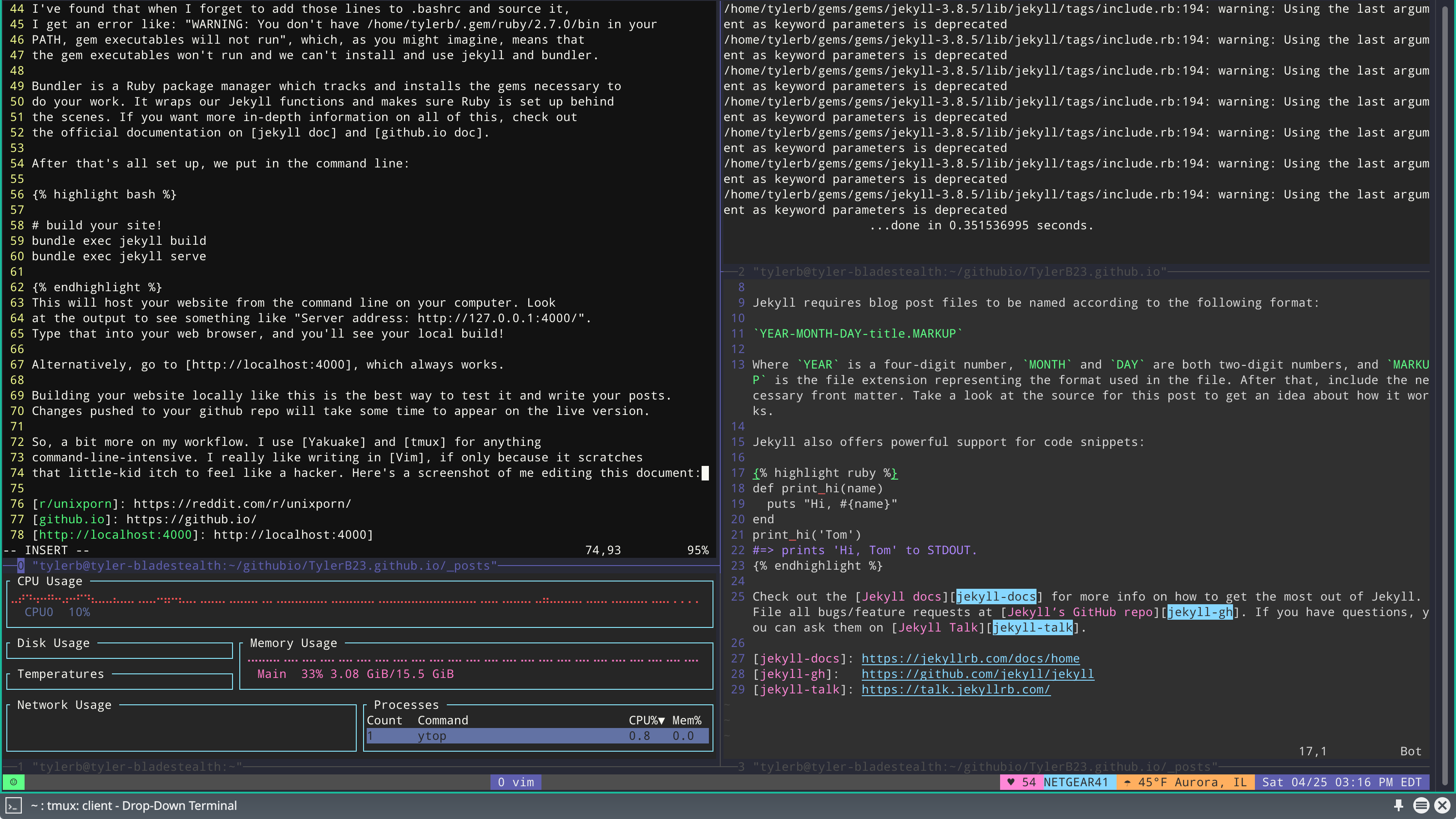
The top right is where the local build is running from. Below it is the default ‘Welcome to Jekyll!’ post created when we built the website. I keep this open for reference on adding code blocks and stuff like that. To the top left is my Vim window where I’m writing the post, and below that is an extra spot to run commands (I’m running ytop here to keep an eye on system resources). I use the Dracula theme for my KDE, tmux, and vim setups, which is where the colors and HUD along the bottom bar come from. In the future, I’ll make a post about my .vimrc, .bashrc, and .tmux.conf files.
It’s also worth mentioning that I use Starship as my shell prompt. Again, for another post.
The generic Jekyll post outlines how to create a post. I did:
cd repo_directory_here/_posts
vim YEAR-MONTH-DAY-title.markdownTo create a new blog post in markdown. It’s important to have the date right and title the document exactly like this so Jekyll recognizes it! Add your front matter and type your post. here’s a direct link to this post’s markdown for the interested: markdown document The front matter is commented out to prevent Jekyll from processing it and turning it into html so it’s more readable for you.
I follow the Jekyll documentation advice and add YAML front matter to every document, which looks something like this:
---
# front matter goes here!
---
# the document goes here!I also put things like images, document links, and datasets into an /assets/ folder in the main directory. Then I can link to anything and be sure it’s accessible via the online github repo without worrying about links breaking or assets disappearing. As long as the site is being hosted, all those things in the /assets/ folder should stay there.
Whenever I’m done writing a post, I push the changes up to my repo with some variation of the following:
# pushing up changes
git add --all
git commit -m 'a meaningful commit message'
git pushKeep in mind that all has to be done from the directory of your local branch. For the non-git initiated, I’ll recommend the documentation at git-scm. There’s a nice cheat sheet at the top that explains the basic commands, and it should be more than fine for any solo github project.
This is about the extent of my workflow for now. In the future if I decide to get more fancy with it, I’ll write an update to this post and fill you in. For now, I’m enjoying how quick and easy it is to write in markdown, and the themes in jekyll suit me nicely enough to not bother messing around with html and css files all day. My next planned post will describe some more of my KDE customizations, theming, and workflow: stay tuned for that!